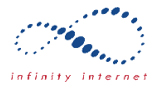If you are having issues sending email in Outlook 2013 (Blue Icon) and newer with our system you need to make what should be a quick change. This may work in older version of Outlook, the way you access the settings is slightly different. 2010 it is in File -> Account settings, 2007 it is Tool -> Accounts.
In the lower left do a search for “Control Panel”, once you have started control panel click in the upper right search and type “Mail”. Start the outlook 32 bit item and click email accounts.
This will load a list of the email accounts that you have configured in Outlook. Double click the account you have with us which should cause the below screen to load. On this screen click “More Settings”.
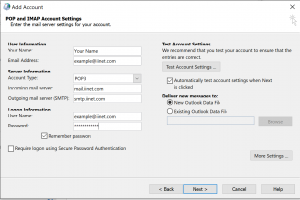
The below screen will appear and you need to click the center “Outgoing Server” tab and put a check in the first box that “My outgoing server (SMTP) requires authentication”
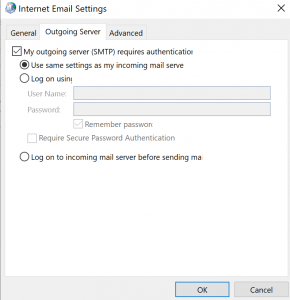
Click ok, and Next on the following screen.
Outlook will test the settings and if successful your ability to send email should be resolved.